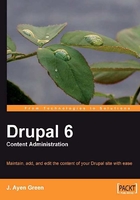
A guided tour of Drupal
In a way, Drupal is like a house. The look and arrangement may vary, but there will always be certain types of rooms that every house has (such as a kitchen, a bedroom, and a place where the 'administrative' things take place, such as the hot water heater, water shut-off valve, and so on). With Drupal, you begin with a framework. It comes with some standard themes that affect the way it looks. Custom themes can be created or obtained to alter the look even more. Having said that, there will always be two parts to a Drupal site:
There are various parts to the front end, many of which depend on the arrangement of the content, and many parts to the back end in the way of administrative pages. Because of the condensed format of this book, we're going to jump around quite a bit, so let's take a little time now to look at a site. Think of this as the 'getting started' guide that you get on a folded piece of paper with your new computer or stereo component, and that includes an illustration and a description of the component's buttons and switches.
The Drupal front end
First, let's take a look at what the home page (the front page in Drupal parlance) of a Drupal web site looks like. We'll look at two: an "out of the box no changes have been made" front page, and a front page for the site that we'll be using throughout the book, http://musictohealby.com.
The following screenshot shows the Drupal front page of a newly-created site. There are a few areas on the web page to note, and these have been highlighted with large numbers:

A brief description of the areas on the web page that we have highlighted is as follows:
- The header area—here you will find the site name, logo, and the banner. Some sites also have a few links in this section, or a few words excerpted from content as a link to the content.
- The top navigation area— this is typically where the main links to other pages on the site will be.
- The left navigation area—although some pages may have a right-hand navigation area (or both right-hand and left-hand, or none) this is usually where the user login panel, if used, will be, as well as additional links to site locations.
- The content area— content appears in predetermined sections of the page, called regions. There is almost always a main content region. There can be additional content areas, and other regions for what are known as Blocks, which are used for ads, small amounts of content, and other things.
It may not look like much, but the part that you don't see is the powerful 'engine' under the Drupal hood that allows a developer to turn this into a rich site. The following screenshot shows the same engine with a custom theme applied to it and some content added.

Areas 1 to 4, in the screenshot that we have just seen, represent the same areas as they did in the screenshot preceding it. However, you can see that in (2) there are two sets of links in the top navigation area, (3) has links in the left-hand navigation area, (4) has several content areas, and (5) has blocks in the right-hand navigation area.
The Drupal back end
The back end of the Drupal framework is known as the admin panel, and it's here where most of the business takes place. The following screenshot shows the main administrative menu of the site that we'll be using. It has some sections that are supplemental to what the menu would have after a new installation.

The following is a short description of the use of each area. You can treat this section as a reference. The main understanding to take from it is that almost all of the functions that you will need to perform as a Copy Editor are done through the administrative panel.
This section appears in the left-most navigation area, but not in the main admin area. This is because, technically, it's not an administrative function. This is where articles and the like are created.
The Content management area is where the Content Editor is going to spend most of his or her time. Eventually, you will learn the URL shortcuts to these areas. For example, the Content section, where nodes are edited, is reachable via /admin/content/node.
Comments
Drupal gives you the ability to allow site visitors to comment on content. You can control whether the visitor has to be registered to do this, and whether comments will be published upon being created, or whether they must be approved of.
Content
This is the area where existing content can be edited, 'published' for others to see, revised, and 'promoted'. It makes a piece of content available to appear on the front page. This is probably where 99% of your time will be spent.
Content types
There are two types of content available initially, a Page and a Story (article). New types can be created. For example, the calendar in the Music To Heal By front page uses a content type of Event.
Mailhandler
Drupal can have functionality added to it as (free) options, known as modules. This module allows content to be created via email. There will be an activity regarding this capability in Chapter 8.
Some CMS sites are created to allow visitors to register and create their own content, for example, a social site for writers. This section allows you to set standards for 'posts', which are contributed content.
RSS publishing
People can subscribe to your site and be notified when new content is published. Think of it as a free, on-demand direct mail campaign!
Taxonomy
You may have run into 'tags' on other sites. These are categorical terms used to group items together, and to make it easier to search. This section allows the creation of 'vocabularies' that will contain such terms.
Before you start adding users, you'll want to configure the way in which users are added. User management allows you to create a user account, and administer the privileges for the user, on your Drupal web site.
Access rules
From here you can control which users and domains can access your site.
Permissions
Most actions performed in Drupal have an associated 'permission' that grants a type of user an ability. Permissions will allow you to differentiate the capabilities of one type of user from another.
Roles
Roles are the types of users, such as editor, administrator, and so on. They are created and managed here, and the functions that they are allowed to access are defined via permissions.
User settings
Here, you can define whether users can register for the site, and if so, whether they receive a welcoming email.
Users
Here is where user ID's are created and are assigned to a user role.
We won't go through every option listed in this section, but here is where you can view dynamic reports that will be useful for administering the site, including the all-important Status report, which reveals the 'health' of the site.
This section controls how your site looks and feels.
Blocks
Blocks are small pieces of content, such as advertisements. They are created here, and assigned to regions on the page.
Menus
Menus are the navigation links on the page. You can create as many menus as you need.
Modules
Modules are the code that makes the site work, and the add-ons that give the site more functionality. They are controlled from here.
Themes
A theme is a visual design for the site, and what makes the basic Drupal installation site different from the Music To Heal By site. They are configured here, and then enabled.
URL aliases
URL aliases allow you to specify what the URL of a given page will be, rather than using the Drupal defaults, which are not very user-friendly.
The front page will show more than one piece of content at a time, if there is more than one content area defined. However, having a page that shows multiple pieces of content, based on a common category or topic, is often required. A View allows this. They are created and maintained here. Views are not a part of the core Drupal installation. They are provided by an add-on module. However, for any site with templated content, or pages with a multifaceted layout, Views are a must-have.