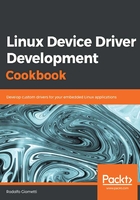
Getting ready
As shown in the screenshot in the Technical requirements section, a micro USB connector is available and it's directly connected with ESPRESSObin's serial console. So, using a proper USB cable, we can connect it to our host PC.
If all connections are OK, we can execute any serial Terminal emulator to see data from the serial console. Regarding this tool, I have to state that, as editor program, we can use whatever we prefer. However, I'm going to show how to install two of the more used Terminal emulation programs—minicom and screen.
To install minicom, use the following command:
$ sudo apt install minicom
Now, to install the Terminal emulator named screen, we just have to replace minicom string with the screen packet name, as shown in the following:
$ sudo apt install screen
Both of them need a serial port to work on and the invocation command is quite similar. For brevity, I'm going to report their usage to get connected with the ESPRESSObin only; however, for further information about them, you should refer to their man pages (use man minicom and man screen to show them).