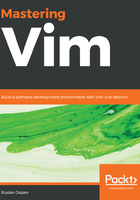
Navigating text
We've covered some basic movements (by characters, words, and paragraphs), but Vim supports a lot more options for navigation.
Check the following if you want some movement within the current line:
- As you already know, h and l move the cursor left and right, respectively
- t (until) followed by a character allows you to search the line for that character and place the cursor before the character, while T allows you to search backward
- f (find) followed by a character allows you to search the current line for that character and move the cursor to the character, while F allows you to search backward
- _ takes you to the beginning of the line and $ takes you to the end of the line
For free-form movement, you're already familiar with these bits:
j and l move the cursor down and up, respectively
w moves you to the beginning of the next word (W for WORD)
b moves you to the beginning of the previous word (B for WORD)
e moves you to the end of the next word (E for WORD)
ge moves you to the end of the previous word (gE for WORD)
Shift + { and Shift + } takes you to the beginning and the end of a paragraph
Here are some new free-form movement options:
Shift + ( and Shift + ) takes you to the beginning and the end a sentence
H takes you to the top of the current window, and L takes you to the bottom of the current window
- Ctrl + f (or the Page Down key) scrolls the buffer one page down, and Ctrl + b (or the Page Up key) scrolls one page up
/ followed by a string searches the document for a string and Shift + ? to search backward
gg takes you to the top of the file
G takes you to the bottom of the file
This handy visualization is based on the Vim movement cheat sheet Ted Nailed published on his blog sometime in 2010:

You can also move by line numbers. To enable line number display, run :set nu, followed by Enter (or add :set number to your .vimrc file). Vim will dedicate a few columns on the left of the screen to display line numbers:

You can jump to a specific line by typing :N followed by Enter, where N is the absolute line number. For instance, to jump to line 20, you'll run :20 followed by Enter.
Vim also supports relative line movement. To move down N lines you'll run :+N and to move down you'll run :-N. You can also ask Vim to display line numbers relative to the current cursor position with :set relativenumber. In the following screenshot, our cursor is on line 11, and Vim displays the relative distance to other lines:

For example, you could tell Vim to move to the line containing def main(animals): by typing :+5, followed by Enter.