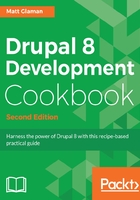
上QQ阅读APP看书,第一时间看更新
How to do it...
We need to follow these steps to install Drupal 8:
- First, we will need to navigate to https://www.drupal.org/download and download the latest release of Drupal 8.x. You can find the most recent and recommended release on the https://www.drupal.org/project/drupal page for Drupal 8 (8.3.1, 8.4.0, and so on). Extract the archive and place the files in your document root as the drupal8 folder :

- Open your browser and visit your web server, for example, http://localhost/drupal8, which will then take you to the Drupal installation wizard. You will land on the new multilingual options install screen. Select your language and click on Save and continue:

- On the next screen, select the default Standard option for the installation profile. This will provide us with a standard configuration with the most commonly used modules installed.
- The next step will verify your system requirements. If your system does not have any reportable issues, the screen will be skipped. If you do have any requirement conflicts, you can resolve them and click on the button to try again.
If you have requirement issues, the installer will report the specific issues. Nearly every requirement will link to a Drupal.org handbook page with solution steps.
- Enter the database information for Drupal. In most cases, you will only need to supply the username, password, and database name and leave others as defaults. If your database does not exist, the installer will attempt to create the database:

See the There's more... section of this recipe for information on setting up your database.
- Your Drupal 8 site will begin installing. When it is done installing the base modules, you will be taken to a site configuration screen.
- The configure site form provides the base configuration for your Drupal site. Enter your site name and the email address for the site. The site email will be used to send administrative notifications and has the originating email for outgoing emails from the Drupal site. This form allows you to set regional information regarding the country and time zone of the site. Setting the timezone ensures that time values display correctly.
- Fill in the site maintenance account information, also known as user 1, which acts in a similar way to the root on Unix-based systems. The site maintenance account is crucial. As stated, this acts as the first user and is given the user ID of 1. In Drupal, the user with the user ID of 1 often can bypass permission checks automatically and have global access.
- Enter the site's regional information, and check whether the site should check for updates available for modules enabled and Drupal itself. By checking for updates automatically, your site will report anonymous usage statistics to Drupal along with providing a summary of your version status. You have the option to also opt-in for the site to email you notifications of new releases, including security releases.
- When the information is satisfied, click on Save and continue, and congratulations, you installed Drupal! The next screen will provide you a link to your installed Drupal site.