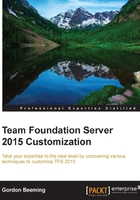
Teams in TFS
Before getting started, it's worth knowing what teams in TFS are and how they are configured, as all the board settings are configured per team. Each team project in TFS is configured with a single team at its creation, named <Team Project Name> team. From the Overview tab under the team project settings, you can add more teams by clicking on New team, as shown here:

Figure 1: Team project settings
Once you have added new teams, they will appear under the team project in the BROWSE SERVER dialog, like this:

Figure 2: Newly created teams showing up in the BROWSE SERVER dialog
When you navigate to one of these projects, they will show up in the TFS web client header, as highlighted here:

Figure 3: The TFS web client selected team
Each team has its own board settings and its own pinned items for the dashboard, making it very easy and convenient to follow the common practice called "One Team Project to rule them all" (http://nakedalm.com/one-team-project/).