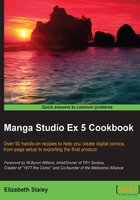
上QQ阅读APP看书,第一时间看更新
Rearranging story pages
Sometimes, you just realize that a page, or pages, of a comic would fit better earlier or later in the story. Manga Studio EX 5's Page Manager gives us an easy way to rearrange pages so that we can make a perfect story.
How to do it…
This recipe teaches you how to rearrange pages in a story file:
- Open a file with multiple pages.
- Go to Page Manager. If the Page Manager is not visible, go to Story(P) | Page Manager(W) to open it.
- Locate and select the page that needs to be moved.
- Click on the page and hold down the mouse button.
- With the mouse button still pressed, drag the page to the new location. A red line shows where the page will be moved, as shown in the following screenshot:

- Release the mouse button once the new location has been reached.
- Wait a moment as Manga Studio adjusts the story information and page numbers.
There's more…
Manga Studio EX 5 allows us to rearrange more than one page at a time.
See also
- Accessing the Page Manager
- Deleting story pages