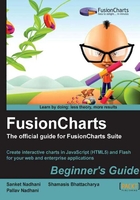
上QQ阅读APP看书,第一时间看更新
Creating charts with multiple series
In our previous example, we had built a Column 3D chart with three columns, each column representing the revenue for a specific year. Now, Harry needs to see how the revenue is split across food products and non-food products, each year. He needs this to monitor growth of both the segments over the years. The data for this example is provided in the following table:

The sum of food products and non-food products adds up to the total revenue per year, which we had earlier plotted. The set of data points representing one of these segments, says food-products, is a data series, or a dataset in FusionCharts XML terminology. We have two data series in our next chart that would be rendered side-by-side, as in the following screenshot:
